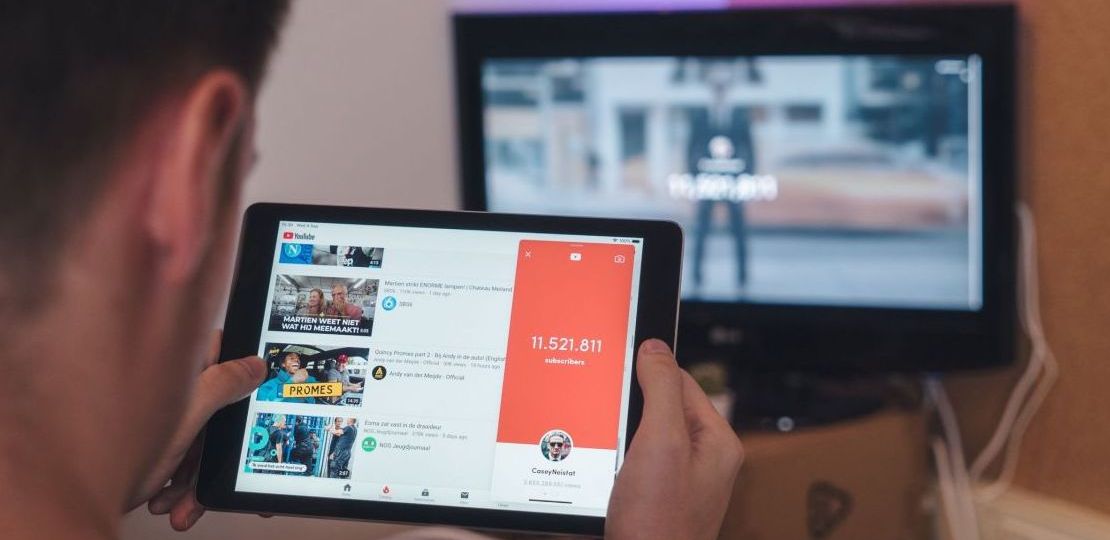How to Connect Your Phone & Computer to LG Smart TV with Screen Mirroring App?
January 1, 2023
Stop staring at small screens and avoid eye strain. Easily connect your phone to your LG smart TV without unsafe cables or expensive hardware like Apple TV. Enjoy movies, pictures, sports, YouTube videos on the big screen. You just need one FREE app!
Discover this article to connect your phone and computer LG smart TV.
Interested in an LG TV Remote App for Android? Click the link and try a free LG TV remote app!
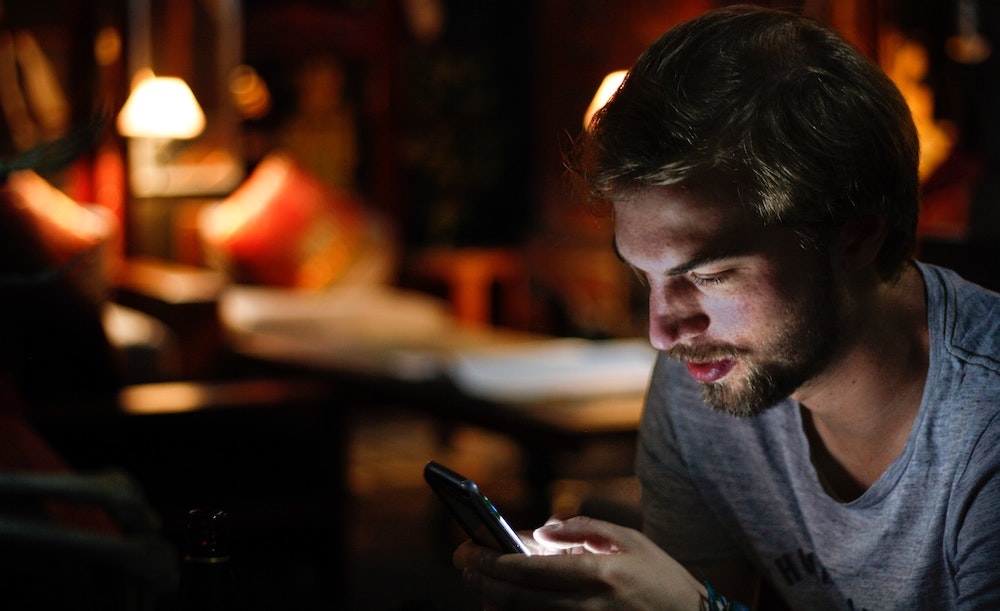
[Do you have a Samsung TV instead? Discover how to screen mirror your iPhone to a Samsung Smart TV.]
Screen Mirroring iPhone & iPads on LG TVs
Learn in less than 4 minutes how to connect your iPhone to your LG smart TV with MirrorMeister’s revolutionary app.
From 2019 or newer LG Smart TV models come with Apple Airplay 2 support. They have this device built-in, and it allows screen mirroring from iPhones and iPads. But 2018 and earlier LG Smart TVs do not allow screen mirroring directly from iDevices.
Discover this shorter screen mirroring video below. It perfectly teaches you how to cast LG TV to your iPhone or iPad.
If your LG TV isn’t Airplay compatible, there are some screen mirroring solutions available:
- Wireless Screen Mirroring Apps, like MirrorMeister: Some apps allow screen mirroring from an iPhone/iPad to an LG Smart TV. MirrorMeister is one of those apps. With it, you can beam your iOS phone or tablet to not only LG TVs but also to Roku, Samsung, Sony, Panasonic TVs and streaming devices like Amazon FireTV Sticks and Chromecast.
- Indirect Screen Mirroring: This is done by using extra hardware to connect your iPhone or iPad to the TV. For this, you need something like an Apple TV connected to your television. Apple TV, after connected with your iDevice, passes the mirrored content to an LG TV via an HDMI connection.
⚠️ Note: 2018 and earlier LG TVs don’t screen mirror from iPhones or iPads. To cast the content from your mobile devices wirelessly and without extra hardware, download a screen mirroring app like MirrorMeister.
Control LG TV With Remote App
This LG TV Remote Control Plus app is a free iOS-exclusive app that allows users to control their LG TVs directly from their phones. This app offers several benefits over using a physical remote, including the ability to control the TV from a distance, without needing to point the phone at the TV, and the ability to type in search queries or URLs with ease. Additionally, the app provides a convenient way to access and control all of the TV’s settings, including volume, channels, and inputs, all from one central location. Overall, the LG TV Remote Control Plus app offers a user-friendly and convenient way to control your LG TV directly from your iOS device. Visit the Apple App Store and get this LG TV Remote app for free today.
How to Use LG Screen Share (Android only)

Android manufacturers don’t use the same term to describe a feature like screen mirroring. Users need to identify before the setup and then, enable screen mirroring. Here are the most common terms used on Android mobile devices:
- Screen Share or Smart Share (LG)
- Miracast
- Wireless Display (aka WiDi)
- Display Mirroring
- HTC Connect
- Wi-Fi Direct
If you are using Android 4.0 and above, your phone may come up with one of the features above and work with LG Screen Share.
LG Smart Share is a built-in tool that lets you connect your compatible phone or tablet to a Smart TV. It allows you to showcase all your device’s audio, video, and photo content on your screen.
Here’s how to connect your Android phone to a LG TV:
- From your phone, go to Settings, then select Share and Connect.
- Under the screen share category, select Screen Sharing or Mirror Screen.
Screen Mirroring Mac to LG Smart TV
In case you are using a Mac to share your content with an LG TV, first, you need to check if your iMac and television are compatible with AirPlay. As mentioned above, LG supports AirPlay 2 in its 2019 models onwards.

More info: How To Screen Mirror Mac To LG In 3 Steps?
If your LG TV or Macbook isn’t Airplay 2 compatible, you can apply the same iOS solutions to start screen mirroring:
- Wireless Screen Mirroring Apps, like MirrorMeister: MirrorMeister app works on iPhone, iPad, and Macbook. With it, you can beam your iOS and macOS devices to not only LG but also to any Smart TV and streaming devices available in the market. This is possible thanks to MirrorMeister’s capability to cast content to multiple receivers.
- Indirect Screen Mirroring: This is done by using extra hardware to connect your iPhone or iPad to the TV. For this, you need something like an Apple TV connected to your TV. Apple TV, after connected with your iDevice, passes the mirrored content to an LG TV via an HDMI connection.
Now you know how to connect your phone and computer LG smart TV. This was pretty educational, right?
Tip: When using any screen mirroring apps for connecting with your Smart TV, the TV, and iPhone, iPad, or Mac must be connected to the same Wi-Fi network.

![How to Screen Mirror Your iPhone to Roku [Without Airplay]](png/untitled-design.png)